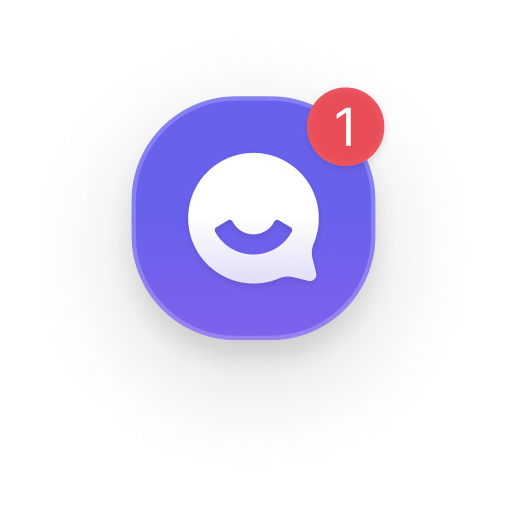Instead of utilizing the default Channel button provided by the JavaScript SDK, you have the option to customize your own channel button.
Creating a Custom Button:
Using Custom Launcher Selector:
Assign the customLauncherSelector to your custom HTML element's CSS selector.
Note: It's possible to target multiple selectors by separating them with a comma (,).
Refer to CSS Selector for detailed information.
Hiding the Default Channel Button:
Set hideChannelButtonOnBoot to true. This will hide the default channel button at startup.ㅇㅇㅇㅇㅇ
Here's an example configuration:
Note that when you use a customized channel button, it does not display an unread message alert by default. To implement this feature, create a separate HTML element to show the alert. You can obtain the count of unread messages through the onBadgeChanged.