Getting started
Before you start
You will need a channel account in order to create a Webhook. If you don't have one, please visit Channel and create a new account now :)
Create a webhook
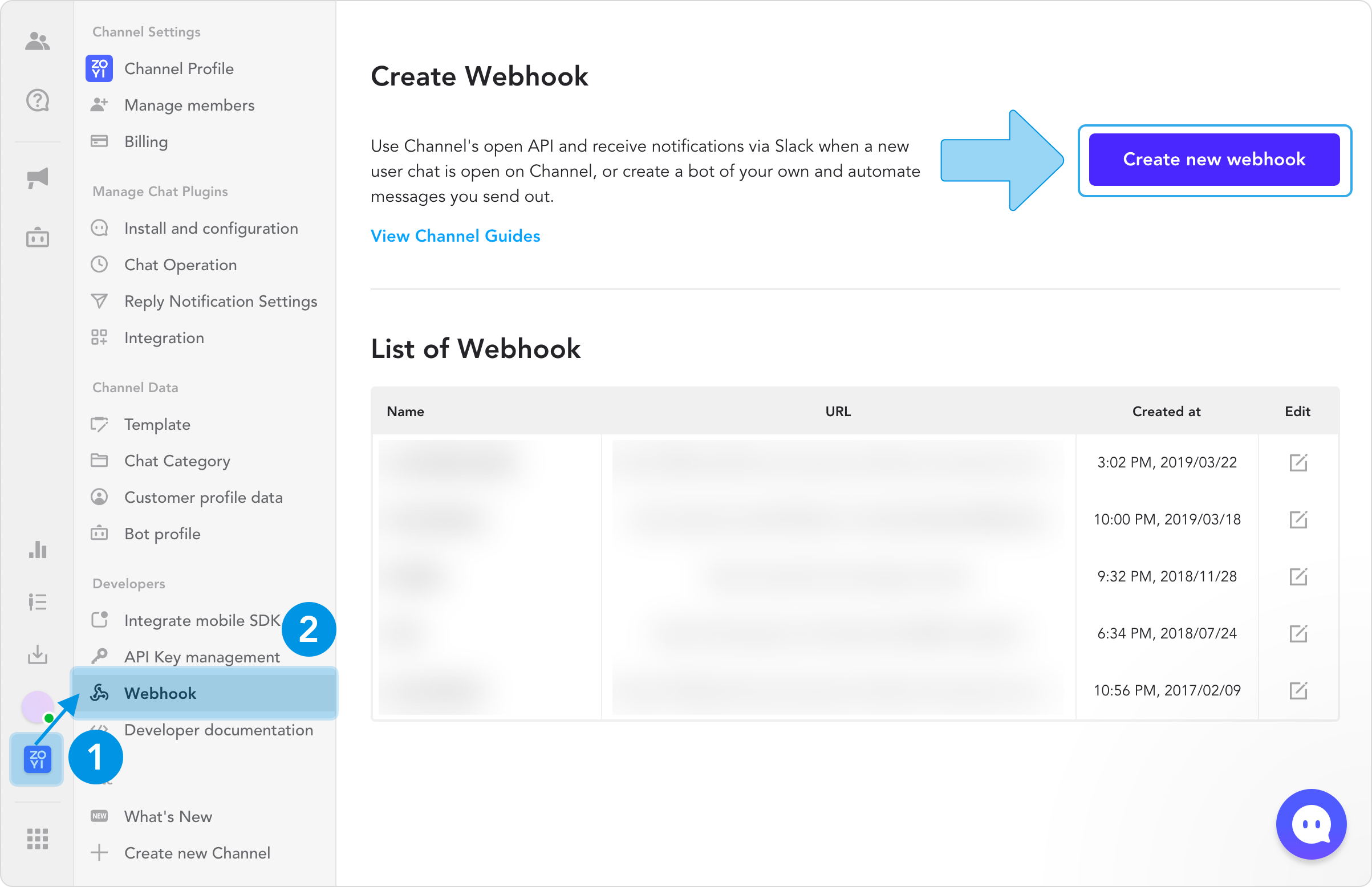
Before using this feature, first you need to create a model. A channel can have multiple webhook models. You can find its configuration under "Settings > Webhook".
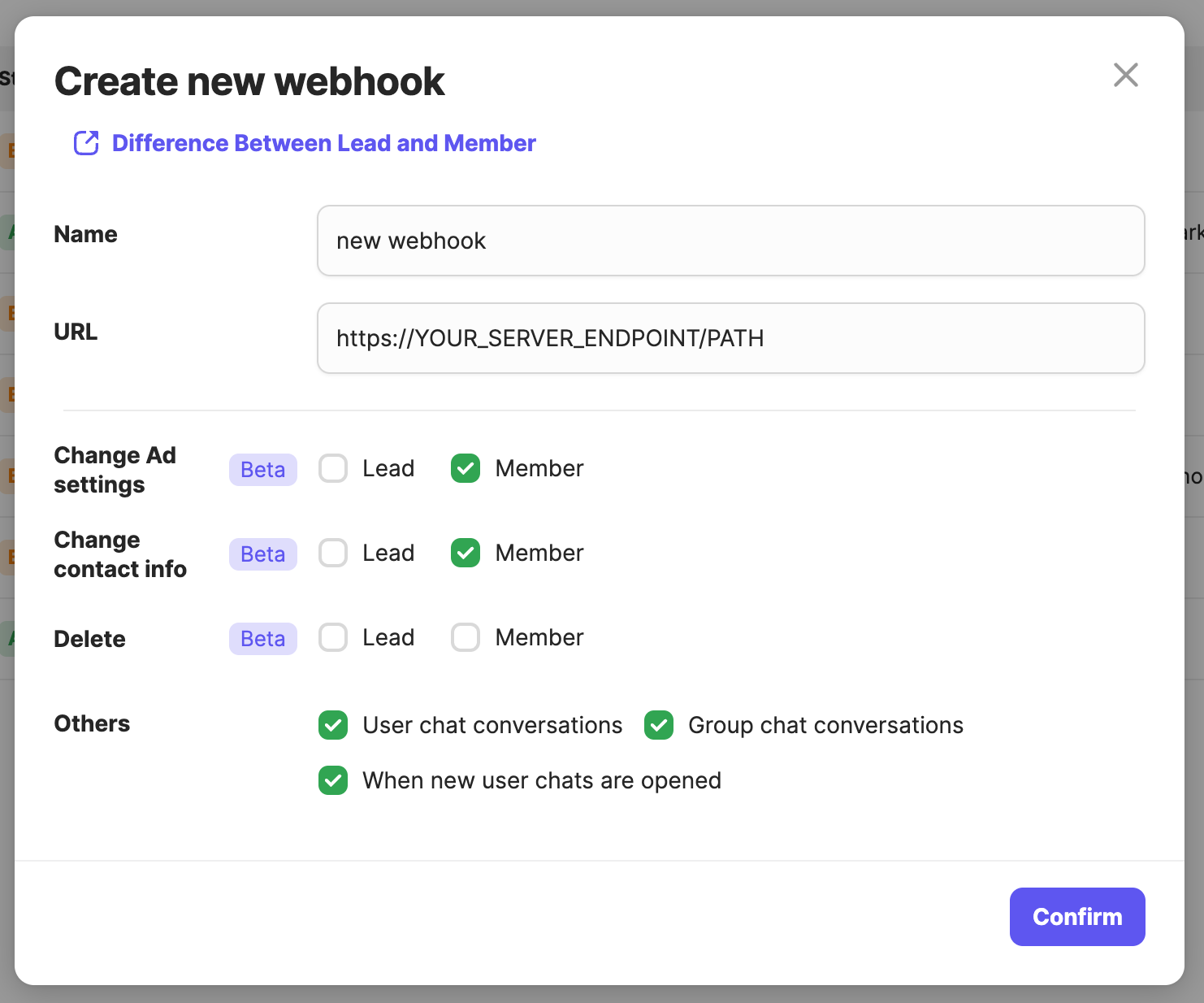
Once you are on Webhook, click on Create new webhook and fill out boxes below.
- Set a name (e.g. Welcome Webhook)
- The URL path for your webhook
- Options for alarming.
- User chat and event notification and Group chat notification. When User chat and event notification is on, we send Webhooks when someone typed messages in the user chat. When group chat notification is on, we send Webhooks when someone typed in group chat. But we do not send Webhooks for private group chat or direct messages.
- Notify changes on updating user's contacts(email & mobile number) or push notification ad settings.
Once you set all configurations, click Confirm. And that's it! You just created the first webhook for your service. 💯
After the webhook is successfully created, we will notify events to URL you set in the webhook through POST call.
POST https://YOUR_SERVER_ENDPOINT/PATH?token=TOKEN_VALUE
Response
If your HTTP status code of response for our webhook request is 4XX or 5XX (ex. 404 not found), we accept the request as failed. If it fails 100 times in a row, the webhook will be blocked.
You can check the status of your webhook and you can easily unblock it with one click.
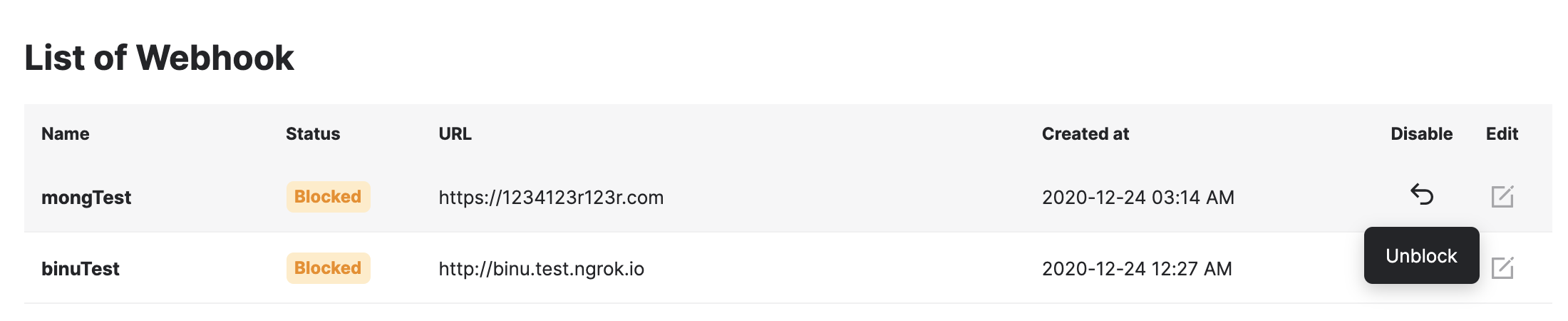
Updated almost 2 years ago
